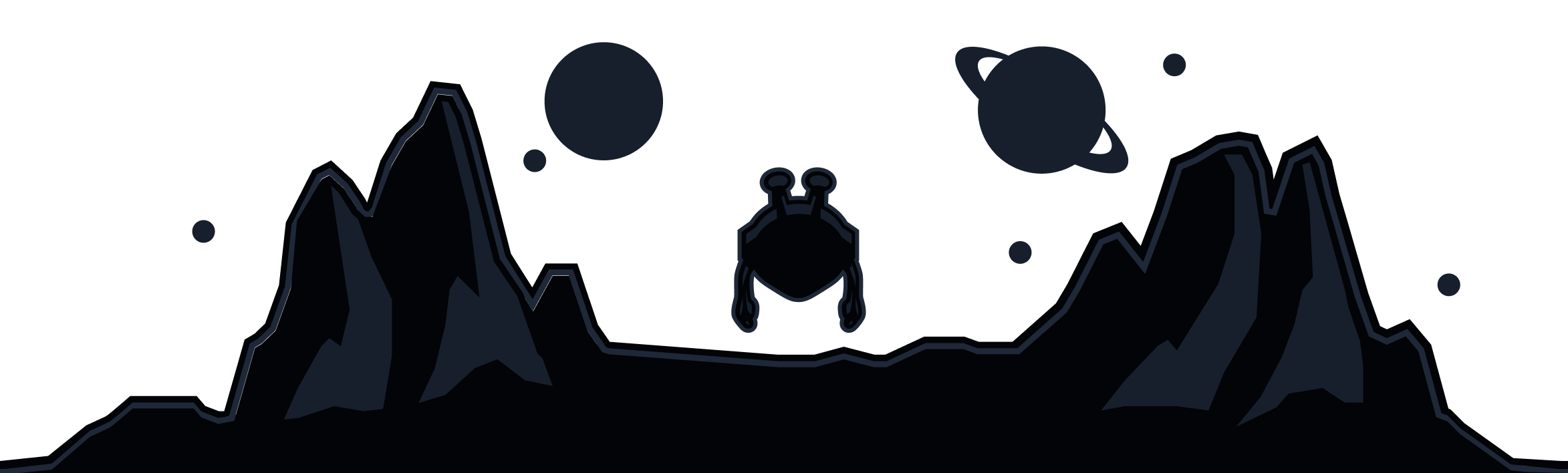Like most of our users, you probably have R.O.B.E.R.T. enabled to block ads, trackers and malware within the VPN tunnel. R.O.B.E.R.T. works by blocking domains on our servers and while in 99% of cases these blocks will work without issues, there can be a rare instance where a domain gets blocked when it shouldn't or vice versa.
For these cases, we made a convenient debugging feature that when enabled, will display to you all the domain requests that R.O.B.E.R.T. saw during the duration of the debugging. These domains are not stored anywhere besides your local webpage so we aren't logging anything permanently, only showing the domains on your screen which R.O.B.E.R.T. handled.
This process greatly helps us narrow down certain issues not only for R.O.B.E.R.T. but also for unblocking geo-restricted sites and services as we can see the list of domains that we have to handle to get them working. Normally we do this on our end but we can't always reproduce the exact same connection so we ask users to help us out.
The debugging is very simple, we just need to collect the domains that get loaded when you try to use the site or service. Here are the steps to get this list of domains.
- Ideally, close all running apps so that there is minimal interference with the process. Then, open the Windscribe app and connect to a server.
- Once connected to the VPN, open your browser and visit this page on our site: https://windscribe.com/myaccount#robertrules. It should take you to the ROBERT custom rules list. There you will see a little bug icon next to the search bar, click this icon:
- Once you click the debug icon, select all three options: Blocked, Resolved, Spoofed.
- Press Start Debug and keep the tab and browser running.
- Now open the website or service and try to use it as you would normally. Recreate the problem and please provide a screenshot of any errors you get as that could be helpful as well.
- Once you've recreated the issue, go back to the Windscribe debugging in your browser and press Stop and Get Logs.
- You will now see a list of domains appear on your screen such as the one below. Please copy/paste all these domains into your ticket (https://windscribe.com/support/ticket) and we will investigate any issues or potential directs that are required on our end.
Remember that this list of domains will disappear forever once you close it, if you haven't copied it then you will need to do the test again to get a new list of domains.
If you're curious about how R.O.B.E.R.T. works under the hood, we've got a full article about that on our blog too!